







































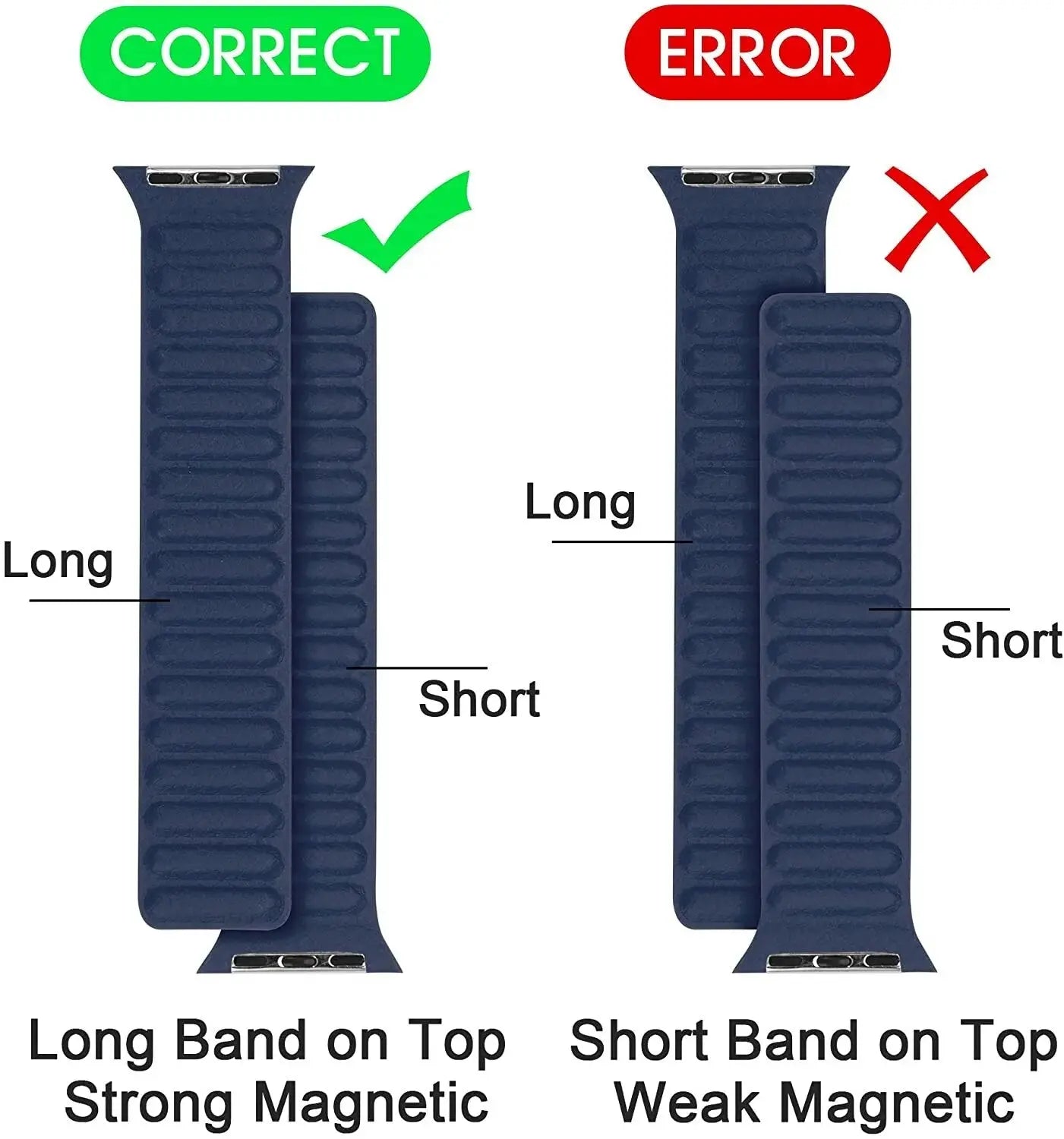








Luxe Premium Leather Loop Magnetic Bands for Apple Watch Series 9 & Ultra 2
FREE delivery
Description:
Elevate your Apple Watch experience with our Luxe Premium Leather Loop or Silicone Magnetic Bands, tailored exclusively for Apple Watch Series 9 and Ultra 2. Embracing the perfect balance of elegance and innovation, these bands redefine sophistication in wearable technology.
Key Features:
- Genuine Leather Craftsmanship: Immerse yourself in the luxurious feel of genuine leather with our Leather Loop band, expertly handcrafted for a refined appearance. For a sporty yet sleek option, our Silicone band offers durability and flexibility for active lifestyles.
- Magnetic Closure: Experience seamless wearability with our magnetic closure system. Effortlessly adjust the band to your desired fit, ensuring a snug and secure wear throughout your day, whether you choose leather or silicone.
- Tailored Fit for Series 9 & Ultra 2: Precision-engineered to perfectly fit Apple Watch Series 9 and Ultra 2, these bands embrace your wrist with a tailored contour. Choose your band size based on your Apple Watch's millimeter measurement for a custom fit.
- Versatile Compatibility: Designed for versatility, our Luxe Leather Loop Bands seamlessly fit earlier Apple Watch models, offering timeless accessories that transcend trends.
- Rich Color Selection: Elevate your style with our range of rich and sophisticated colors. From classic neutrals to bold tones, each shade is thoughtfully selected to complement your attire, ensuring a polished and refined look.
- Easy Maintenance: Crafted for convenience, our bands are easy to clean and maintain. Wipe away dirt and stains effortlessly, preserving their pristine appearance for years to come.
- Quick Installation: Designed for effortless attachment, our bands feature seamless integration with Apple Watch lugs. Swap your bands swiftly and securely, adapting your watch to different occasions without any hassle.
Indulge in the epitome of luxury with our Luxe Premium Leather Loop Magnetic Bands. Elevate Your Apple Watch Style Today!
Optionen auswählen
Upgrade Your Apple Watch – Explore Our Custom Designed Bands
Custom Designed Exclusive Apple Watch Bands
Titanium Apple Watch Bands
Apple Watch Series 10
Apple Watch Series 9 & Ultra 2
1 Farbe verfügbar
iPhone 16
iPhone 15
iPad Cases
9 Farben verfügbar
4 Farben verfügbar



































































































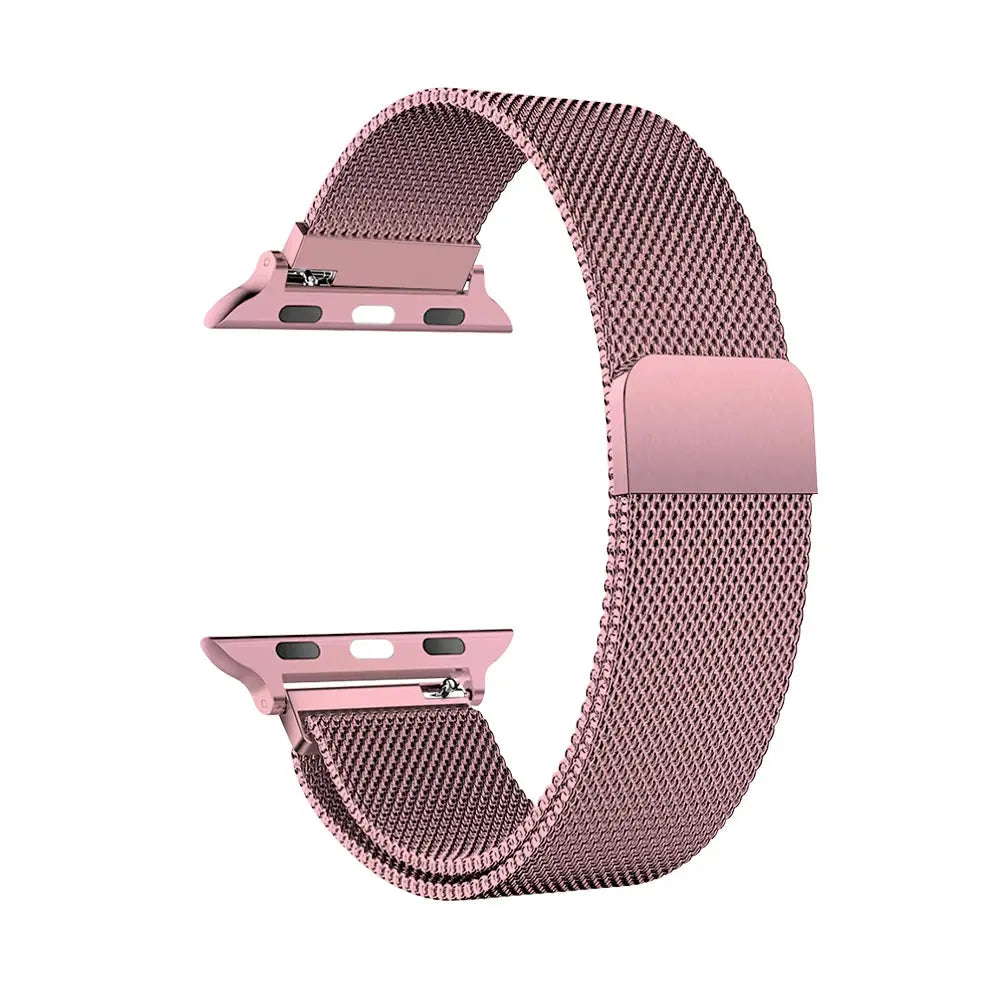





































































































































![for iPhone 15 14 13 12 11 Pro Max Wallet Case[10 Card Slots]:Multi-Function,Flip Strap Zipper Card Holder Phone Case Pinnacle Luxuries](http://de.pinnacleluxuries.com/cdn/shop/files/Sac5454dc066042d393b672c9fb6eebf9k.jpg?v=1695237967&width=1500)





![For iPhone 15 Pro Max Plus Wallet Case, PU Leather Flip Case with Card Holders Stand [Shockproof TPU Inner Shell] Phone Cover Pinnacle Luxuries](http://de.pinnacleluxuries.com/cdn/shop/files/Se674327547c6451b9e96f42d08fd1408m.jpg?v=1694783153&width=1600)
![For iPhone 15 Pro Max Plus Wallet Case, PU Leather Flip Case with Card Holders Stand [Shockproof TPU Inner Shell] Phone Cover Pinnacle Luxuries](http://de.pinnacleluxuries.com/cdn/shop/files/Sf56420e5a0754316ac7eacf3fac9bf5bo.jpg?v=1694783156&width=1600)














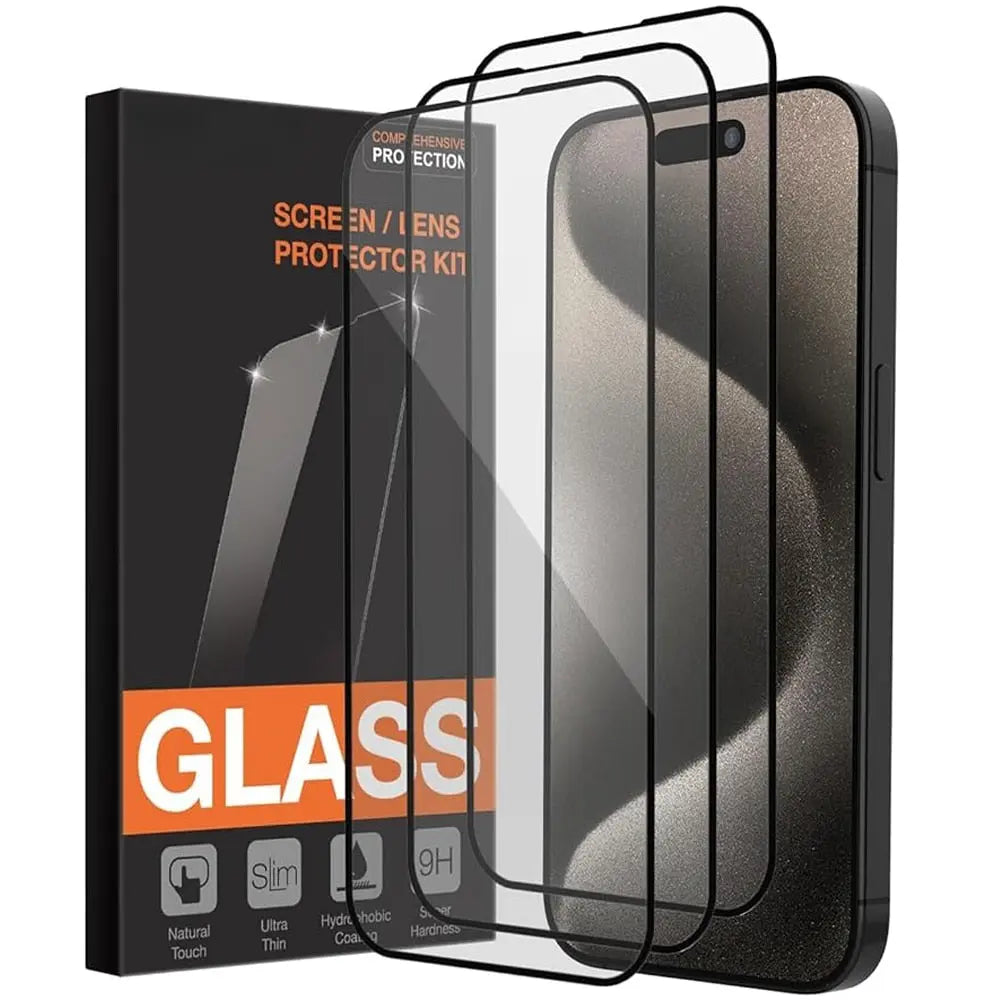
![3 Pack Screen Protector for iPhone 15 14 13 12 11 Pro Max Friendly Tempered Glass Film, [Ultra HD] 9H Hardness Scratch Resistant Pinnacle Luxuries](http://de.pinnacleluxuries.com/cdn/shop/files/Se7714b7136f648289aa5c3c778b41d01e.jpg?v=1695203602&width=1500)

























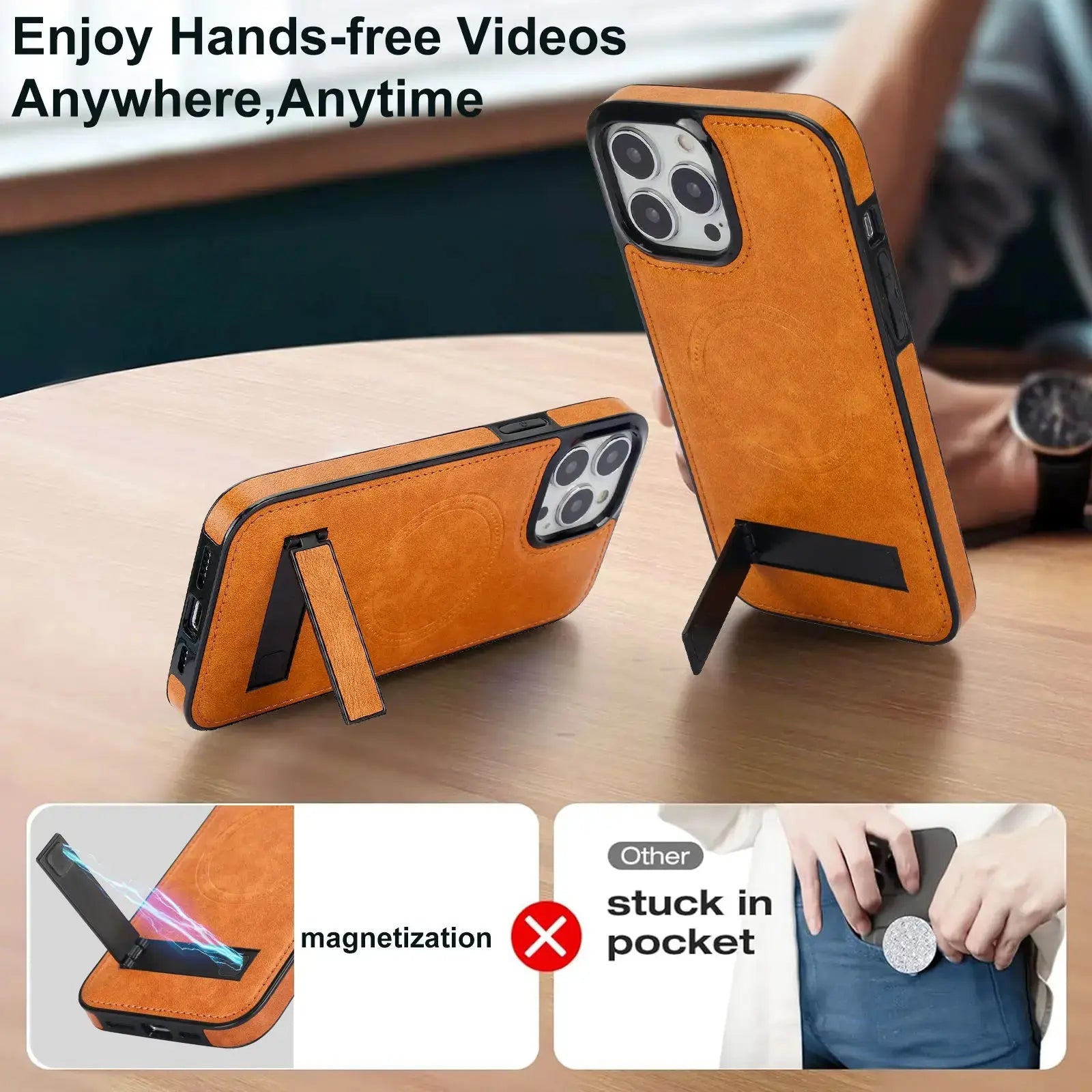





















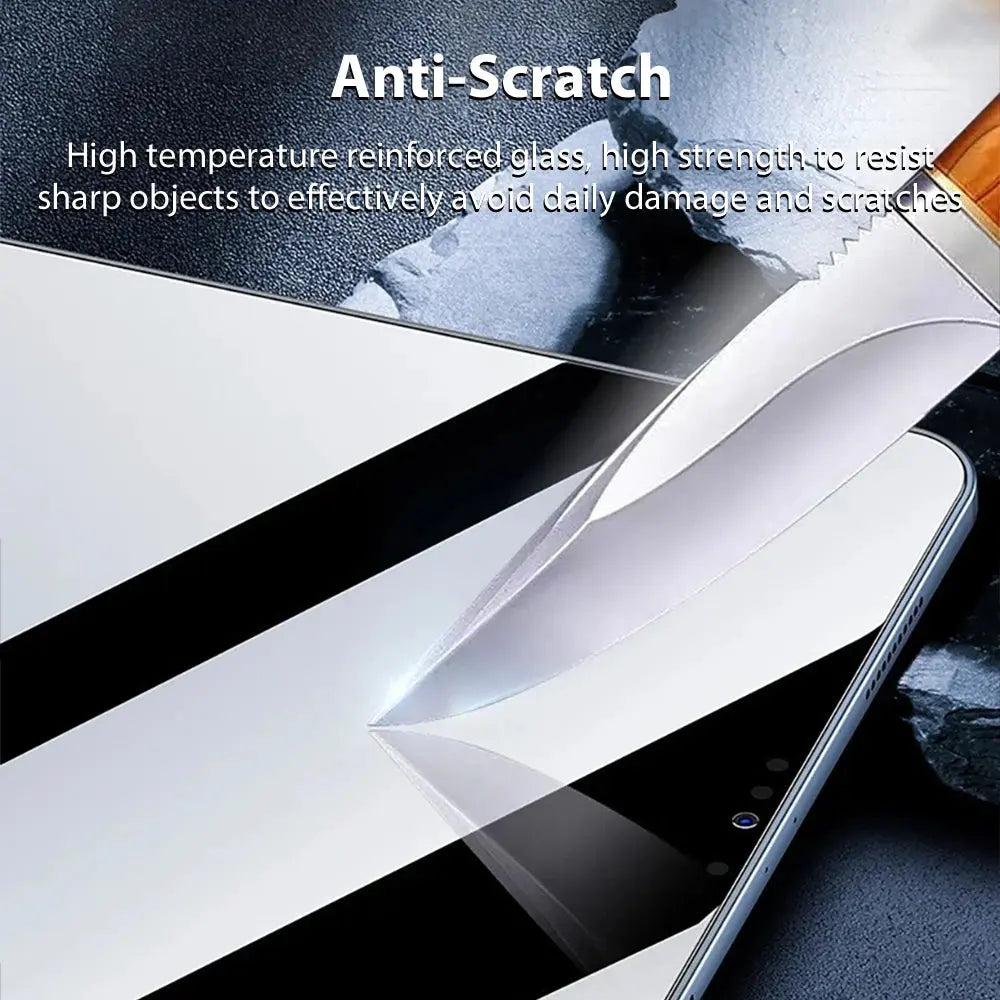











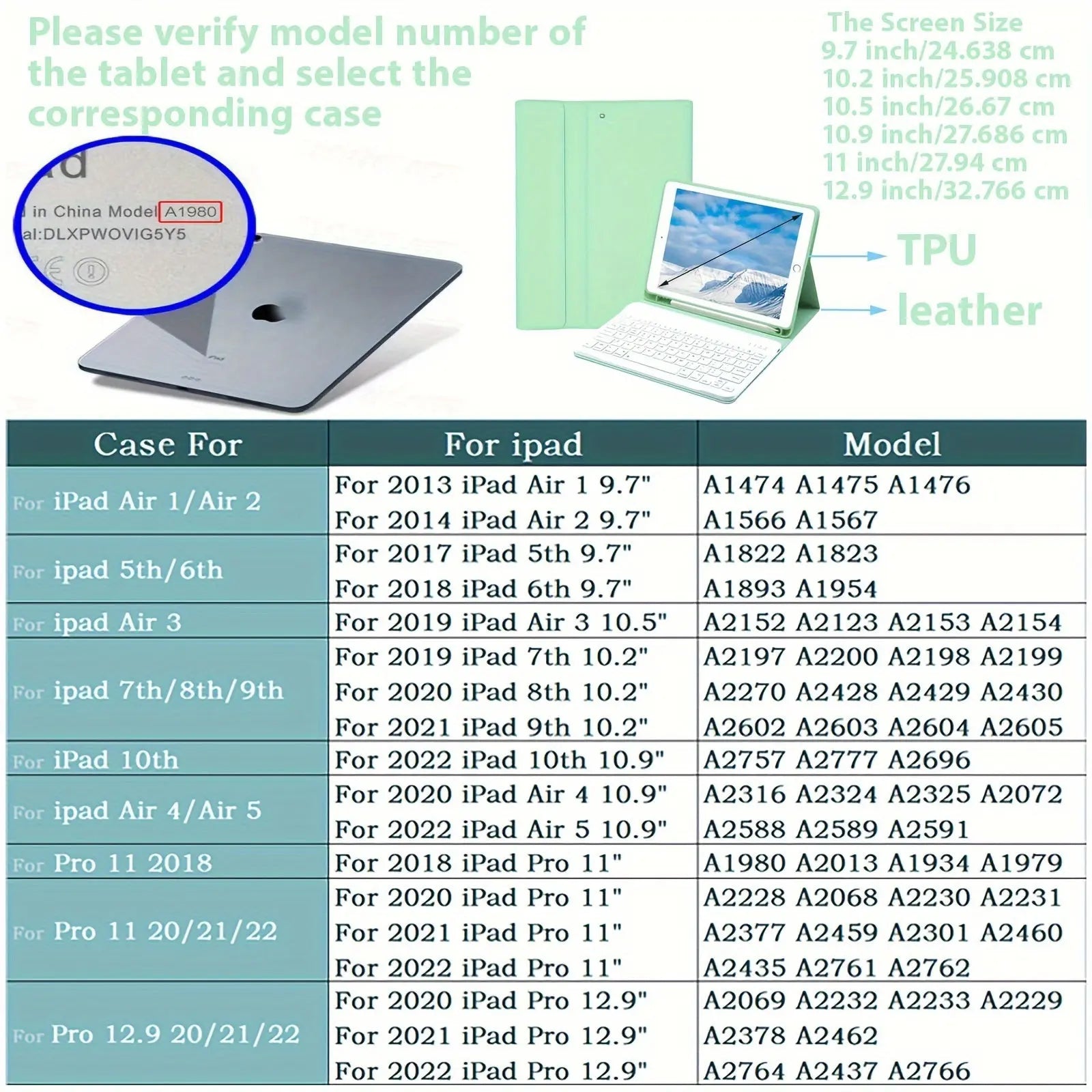






![Case for iPad Mini 7 (A17 Pro)2024/ Mini 6 8.3'' with Screen Protector Pencil Holder [360 Rotating Hand Strap] &Stand Shockproof Pinnacle Luxuries](http://de.pinnacleluxuries.com/cdn/shop/files/Mini-6-8.3_-with-Screen-Protector-Pencil-Holder-_360-Rotating-Hand-Strap_-_Stand-Shockproof-Pinnacle-Luxuries-85701814.webp?v=1730644663&width=1600)


